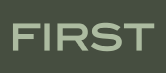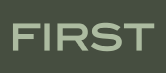|
When viewing an assessment, user will be able to select zero or more metadata attributes to be included in a downloaded CSV file of the student response data.
- User has located desired assessment in the (web-based) repository and has selected (via checkbox) metadata attributes to be merged with response data
- List of metadata attibutes that can be selected: (please revise as needed!!!)
- Question prompt
- Correct response
- Bloom level
- Keyword
- Category
- Year
- Term
- Course Name
- Instructor Name
- Target age group
- User has appropriate access rights for the metadata (assumed by the fact that they located the metadata)
- User has appropriate access rights for the data
- User checks box near desired metadata fields (question prompt, bloom level, keyword, etc...)
- Clicks download csv button
- System merges student response data and selected metadata fields into single tabular data set that looks something like:
| assessment | question | student | response | score | metadata_field_1 | metadata_field_2 | ...... | metadata_field_n |
|---|
| Midterm 1 | 1 | 1234 | A | 10 | understanding | natural selection | ...... | 2007 |
| Midterm 1 | 1 | 5678 | B | 0 | understanding | natural selection | ...... | 2007 |
| Midterm 1 | 2 | 1234 | c | 10 | knowledge | organelle | ...... | 2007 |
- for metadata attributes that can have more than one value (keywords, for example):
- each occurrence will be recorded in an additional column in the returned table
- this can result in some sparse data if not all items have the same number of attribute values
- example of 'keyword' column labeling looks like:
| keyword_0 | keyword_1 | keyword_2 | keyword_3 | keyword_4 |
|---|
| keyword_0 | keyword_1 | keyword_2 | keyword_3 | keyword_4 |
| keyword_0 | keyword_1 | keyword_2 | keyword_3 | |
| keyword_0 | keyword_1 | keyword_2 | keyword_3 | |
| keyword_0 | keyword_1 | | |
|---|
| keyword_0 | keyword_1 | keyword_2 | keyword_3 | keyword_4 |
| keyword_0 | | |
|---|
|